在创建专业的演示文稿时,文本的添加和格式化是至关重要的一环。添加段落,为段落设置不同格式,可以从而实现文本内容的丰富展现。无论是简单的文本说明还是复杂的文本布局,通过 spire.presentation,您都可以轻松实现,为您的演示文稿增添更多专业性和吸引力。在本文中,我们将探讨如何使用 spire.presentation for python 在 powerpoint 中添加一个或多个段落。
安装 spire.presentation for python
本教程需要 spire. presentation for python 和 plum-dispatch v1.7.4。您可以通过以下 pip 命令将它们轻松安装到 windows 中。
pip install spire.presentation如果您不确定如何安装,请参考此教程: 如何在 windows 中安装 spire.presentation for python
python 在 powerpoint 中添加简单样式段落
当幻灯片内容只需要一个简单样式的段落时,可以直接通过 iautoshape.textframe.text 来设置文本,然后使用 iautoshape.textframe.paragraphs[0] 下面的属性来设置段落的格式。使用 spire.presentation for python 添加简单样式段落的详细步骤如下:
- 创建一个 presentation 对象。
- 通过 presentation.slides[0] 获取第一页幻灯片,并使用 isilde.shapes.appendshape() 在第一页幻灯片添加指定大小的形状。
- 使用 iautoshape.fill.filltype 设置形状的填充方式
- 使用 iautoshape.shapestyle.linecolor.color 设置边框颜色。
- 通过 iautoshape.textframe.paragraphs[0] 下的属性(如 alignment、indent、linespacing 等)设置段落属性。
- 通过 iautoshape.textframe.text 设置段落的文本。
- 使用 iautoshape.textframe.paragraphs[0].textranges[0] 下的属性设置字体相关属性。
- 使用 presentation.savetofile() 保存文档。
- python
from spire.presentation.common import *
from spire.presentation import *
# 创建presentation对象
ppt = presentation()
# 获取第一页silde,并添加新形状
slide = ppt.slides[0]
shape = slide.shapes.appendshape(shapetype.rectangle,
rectanglef.fromltrb(50, 70, 670, 220))
# 设置图形的填充模式和边框颜色
shape.fill.filltype = fillformattype.none
shape.shapestyle.linecolor.color = color.get_burlywood()
# 设置第一段的对齐方式、缩进方式和行间距
shape.textframe.paragraphs[0].alignment = textalignmenttype.left
shape.textframe.paragraphs[0].indent = 50
shape.textframe.paragraphs[0].linespacing = 150
# 设置段落文本
shape.textframe.text = '''spire.presentation for python 是一个专业的演示文稿处理 api,与 powerpoint 高度兼容。
作为一个完全独立的 python 开发组件,开发人员可以使用 spire.presentation for python 来高效地创建、编辑、
转换和保存 powerpoint 演示文稿,无需安装 microsoft powerpoint。'''.replace("\n", "")
# 设置字体及属性
shape.textframe.paragraphs[0].textranges[0].eastasianfont = textfont("宋体")
shape.textframe.paragraphs[0].textranges[
0].fill.filltype = fillformattype.solid
shape.textframe.paragraphs[0].textranges[
0].fill.solidcolor.color = color.get_black()
# 保存文档
ppt.savetofile("addparagraph.pptx", fileformat.pptx2013)
ppt.dispose()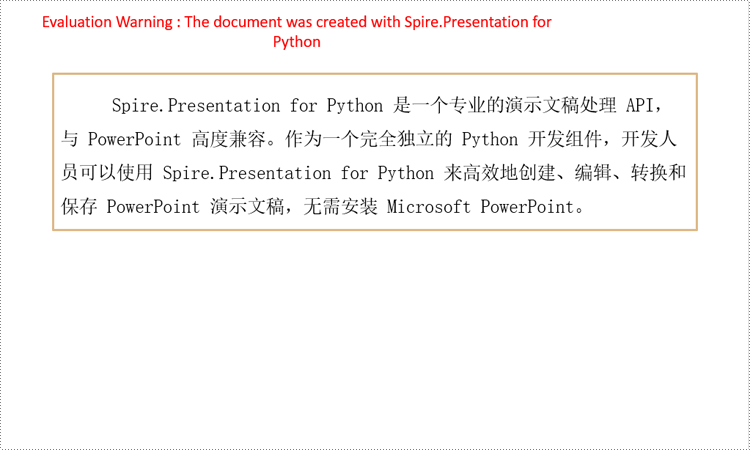
python 在 powerpoint 中添加复杂样式的段落
展示 powerpoint 时,为了突出重点,使幻灯片层次分明,我们常常需要在形状中添加不同样式的文本。这种情况下,可以在 textparagraph 中添加多个 textrange,然后分别为它们设置样式。以下是使用 spire.presentation for python 添加复杂样式段落的步骤:
- 创建一个 presentation 对象, presentation.slide[0] 获取第一页幻灯片。
- 通过 islide.shapes.appendshape() 在第一页添加图形。
- 参考上面教程设置图形样式并获取第一个段落。
- 使用 textrange() 创建文本对象。
- 使用 textcharacterproperties 下的属性为文本设置字体大小、颜色、加粗等样式。
- 使用 textparagraph.textranges.append() 方法将创建的 textrange() 全部加入段落
- 使用 presentation.savetofile() 方法保存 powerpoint 文件。
- python
from spire.presentation.common import *
import math
from spire.presentation import *
# 创建presentation对象
presentation = presentation()
# 获取第一页slide
slide = presentation.slides[0]
# 根据指定大小添加矩形的shape
left = math.trunc(presentation.slidesize.size.width / float(2)) - 250
rec = rectanglef.fromltrb(left, 150, 500 left, 300)
shape = presentation.slides[0].shapes.appendshape(shapetype.rectangle, rec)
# 设置图形的填充模式和边框颜色
shape.fill.filltype = fillformattype.none
shape.shapestyle.linecolor.color = color.get_burlywood()
text = '''spire.presentation for python 是一个专业的演示文稿处理 api,与 powerpoint 高度兼容。
作为一个完全独立的 python 开发组件,开发人员可以使用 spire.presentation for python 来高效地创建、编辑、
转换和保存 powerpoint 演示文稿,无需安装 microsoft powerpoint。'''.replace("\n", "")
# 获取shape的textframe
tf = shape.textframe
# 获取第一个段落并设置对齐方式
para0 = tf.paragraphs[0]
para0.alignment = textalignmenttype.left
# 创建textrange1,并为其设置文本样式
textrange1 = textrange()
textrange1.fontheight = 20
textrange1.text = text[0]
textrange1.format.isbold = tristate.ttrue
textrange1.fill.filltype = fillformattype.solid
textrange1.fill.solidcolor.color = color.get_royalblue()
# 创建textrange2,并为其设置文本样式
textrange2 = textrange()
textrange2.text = text[1:29]
textrange2.fontheight = 15
textrange2.format.isbold = tristate.ttrue
textrange2.fill.filltype = fillformattype.solid
textrange2.fill.solidcolor.color = color.get_skyblue()
# 创建textrange3,并为其设置文本样式
textrange3 = textrange()
textrange3.text = text[30:]
textrange3.fill.filltype = fillformattype.solid
textrange3.fill.solidcolor.color = color.get_black()
textrange3.format.isitalic = tristate.ttrue
textrange3.fontheight = 13
# 将textrange1~3全部添加进段落
para0.textranges.append(textrange1)
para0.textranges.append(textrange2)
para0.textranges.append(textrange3)
# 保存文档并释放内存
presentation.savetofile("multipleparagraphs.pptx", fileformat.pptx2013)
presentation.dispose()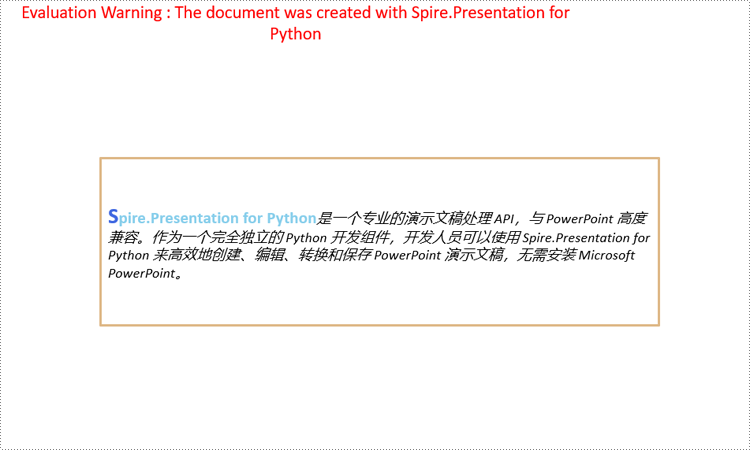
申请临时 license
如果您希望删除结果文档中的评估消息,或者摆脱功能限制,请该email地址已收到反垃圾邮件插件保护。要显示它您需要在浏览器中启用javascript。获取有效期 30 天的临时许可证。






