演讲者备注是 powerpoint 中一种重要的工具,它的主要作用是帮助演讲者更好地组织演讲内容,提供演讲的要点或其他与演示内容相关的信息。演讲者可以在备注中记录希望表达的内容、要强调的重点以及引用特定的例子或数据,以确保演讲的流畅性和完整性。本文将介绍如何使用 python 和 spire.presentation for python 在 powerpoint 中添加、读取和删除演讲者备注。
安装 spire.presentation for python
本教程需要用到 spire.presentation for python 和 plum-dispatch v1.7.4。可以通过以下 pip 命令将它们轻松安装到 vs code 中。
pip install spire.presentation如果您不确定如何安装,请参考此教程:如何在 vs code 中安装 spire.presentation for python
python 在 powerpoint 中添加演讲者备注
spire.presentation for python 提供了 islide.addnotesslides() 方法来为 powerpoint 幻灯片添加备注。详细步骤如下:
- 创建 presentation 对象。
- 使用 presentation.loadfromfile() 方法加载 powerpoint 演示文稿。
- 使用 presentation.slides[index] 属性获取特定幻灯片。
- 使用 islide.addnotesslides() 方法为幻灯片添加备注。
- 创建 textparagraph 对象并使用 textparagraph.text 属性设置段落的文本,然后使用 notesslide.notestextframe.paragraphs.append() 方法将段落添加到备注。
- 使用 presentation.savetofile() 方法保存生成的演示文稿。
- python
from spire.presentation.common import *
from spire.presentation import *
# 创建presentation对象
ppt = presentation()
# 加载powerpoint演示文稿
ppt.loadfromfile("示例.pptx")
# 获取第一张幻灯片
slide = ppt.slides[0]
# 给幻灯片添加备注
notesslide = slide.addnotesslide()
# 添加4个段落到备注
paragraph = textparagraph()
paragraph.text = "如何制作高效幻灯片:"
notesslide.notestextframe.paragraphs.append(paragraph)
paragraph = textparagraph()
paragraph.text = "使用幻灯片母版功能创建一致且简洁的设计模板"
notesslide.notestextframe.paragraphs.append(paragraph)
paragraph = textparagraph()
paragraph.text = "简化每张幻灯片上的文字数量和内容"
notesslide.notestextframe.paragraphs.append(paragraph)
paragraph = textparagraph()
paragraph.text = "使用对比色来突出文字和背景"
notesslide.notestextframe.paragraphs.append(paragraph)
# 设置段落的项目符号类型和样式
for i in range(1, notesslide.notestextframe.paragraphs.count):
notesslide.notestextframe.paragraphs[i].bullettype = textbullettype.numbered
notesslide.notestextframe.paragraphs[i].bulletstyle = numberedbulletstyle.bulletarabicperiod
# 保存结果文档
ppt.savetofile("添加备注.pptx", fileformat.pptx2016)
ppt.dispose()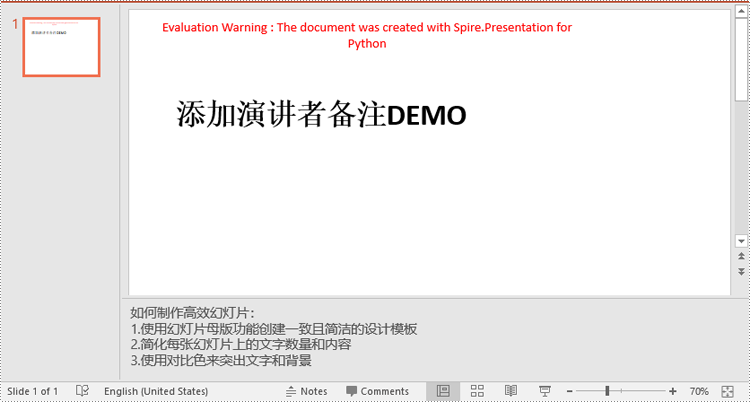
python 读取 powerpoint 中的演讲者备注
要读取备注的文本内容,你可以使用 notesslide.notestextframe.text 属性。详细步骤如下:
- 创建 presentation 对象。
- 使用 presentation.loadfromfile() 方法加载 powerpoint 演示文稿。
- 使用 presentation.slides[index] 属性获取特定幻灯片。
- 使用 islide.notesslide 属性获取幻灯片的备注。
- 使用 notesslide.notestextframe.text 属性获取备注的文本内容。
- 将文本内容写入文本文件中。
- python
from spire.presentation.common import *
from spire.presentation import *
# 创建presentation对象
ppt = presentation()
# 加载powerpoint演示文稿
ppt.loadfromfile("添加备注.pptx")
# 获取第一张幻灯片
slide = ppt.slides[0]
# 获取幻灯片的备注
notesslide = slide.notesslide
# 获取备注的文本内容
notes = notesslide.notestextframe.text
# 将备注内容写入文本文件
with open("备注.txt", 'w') as file:
file.write(notes)
ppt.dispose()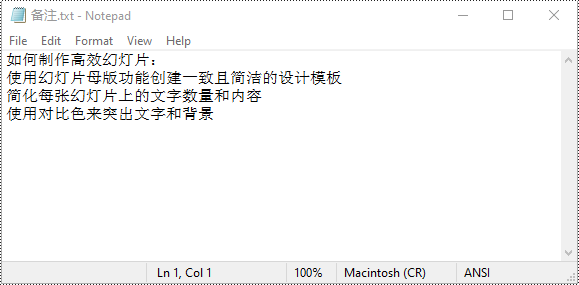
python 删除 powerpoint 中的演讲者备注
你可以使用 notesslide.notestextframe.paragraphs.removeat(index) 或 notesslide.notestextframe.paragraphs.clear() 方法删除幻灯片中的特定备注或所有备注。详细步骤如下:
- 创建 presentation 对象。
- 使用 presentation.loadfromfile() 方法加载 powerpoint 演示文稿。
- 使用 presentation.slides[index] 属性获取特定幻灯片。
- 使用 islide.notesslide 属性获取幻灯片的备注。
- 使用 notesslide.notestextframe.paragraphs.removeat(index) 或 notesslide.notestextframe.paragraphs.clear() 方法删除备注中的特定段落或所有段落。
- 使用 presentation.savetofile() 方法保存生成的演示文稿。
- python
from spire.presentation.common import *
from spire.presentation import *
# 创建presentation对象
presentation = presentation()
# 加载powerpoint演示文稿
presentation.loadfromfile("添加备注.pptx")
# 获取第一张幻灯片
slide = presentation.slides[0]
# 获取幻灯片的备注
notesslide = slide.notesslide
# 删除备注中的第一个段落
# notesslide.notestextframe.paragraphs.removeat(1)
# 删除备注中的所有段落
notesslide.notestextframe.paragraphs.clear()
# 保存结果文档
presentation.savetofile("删除备注.pptx", fileformat.pptx2013)
presentation.dispose()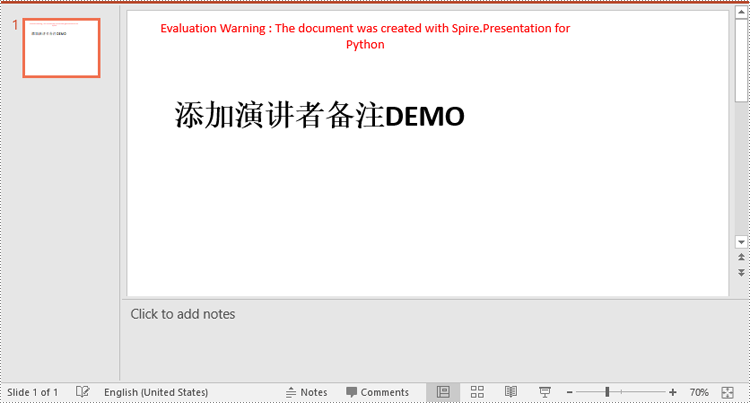
申请临时 license
如果您希望删除结果文档中的评估消息,或者摆脱功能限制,请该email地址已收到反垃圾邮件插件保护。要显示它您需要在浏览器中启用javascript。获取有效期 30 天的临时许可证。






