在 powerpoint 文档中,字体的选择对于提升演示文稿的整体视觉吸引力和效果起着重要作用。不同的字体可以用来建立视觉层次结构,使您能够在演示中强调关键点、标题或副标题,并引导观众的注意力本文介绍如何使用 spire.presentation for python 在 python 中设置或更改 powerpoint 文档中的字体。
安装 spire.presentation for python
本教程需要用到 spire.presentation for python 和 plum-dispatch v1.7.4。可以通过以下 pip 命令将它们轻松安装到 vs code 中。
pip install spire.presentation如果您不确定如何安装,请参考此教程: 如何在 vs code 中安装 spire.presentation for python
python 新建 powerpoint 文档时设置字体
spire.presentation for python 提供了 textrange 类来表示一段文本范围。一个段落可以由一个或多个文本范围组成。要对文本范围中的字符应用字体格式,您可以使用 textrange 类的 latinfont、 isbold、 isitalic 和 fontheight 等属性。以下是在 python 中创建新的 powerpoint 文档时设置字体的步骤:
- 创建一个 presentation 对象。
- 通过 presentation.slides[0] 属性获取第一张幻灯片。
- 使用 islide.shapes.appendshape() 方法向幻灯片添加一个形状。
- 使用 iautoshape.appendtextframe() 方法向形状添加文本。
- 通过 iautoshape.textframe.textrange 属性获取 textrange 对象。
- 通过 textrange 对象下的属性设置字体信息,如字体名称、字体大小、粗体、斜体、下划线和文本颜色。
- 使用 presentation.savetofile() 方法将演示文稿保存为 pptx 文件。
- python
from spire.presentation.common import *
from spire.presentation import *
# 创建一个presentation对象
presentation = presentation()
# 设置幻灯片大小为16:9比例屏幕尺寸
presentation.slidesize.type = slidesizetype.screen16x9
# 创建一个矩形对象
rec = rectanglef.fromltrb(30, 100, 900, 250)
# 在第一个幻灯片上添加一个矩形形状
shape = presentation.slides[0].shapes.appendshape(shapetype.rectangle, rec)
# 设置形状边框颜色为透明
shape.shapestyle.linecolor.color = color.get_transparent()
# 设置形状填充类型为无填充
shape.fill.filltype = fillformattype.none
# 在形状中添加文本框并设置文本内容
shape.appendtextframe("spire.presentation for python 是一个专业的演示文稿处理 api,与 powerpoint 高度兼容。作为一个完全独立的 python 开发组件,开发人员可以使用 spire.presentation for python 来高效地创建、编辑、转换和保存 powerpoint 演示文稿,无需安装 microsoft powerpoint。")
# 获取文本范围对象
textrange = shape.textframe.textrange
# 设置拉丁字体为"黑体"
textrange.latinfont = textfont("黑体")
# 设置文本为粗体
textrange.isbold = tristate.ttrue
# 设置文本为斜体
textrange.isitalic = tristate.ttrue
# 设置文本下划线样式
textrange.textunderlinetype = textunderlinetype.single
# 设置字体大小为22
textrange.fontheight = 22
# 设置文本填充类型为纯色填充
textrange.fill.filltype = fillformattype.solid
# 设置文本颜色为黑色
textrange.fill.solidcolor.color = color.get_black()
# 设置文本对齐方式为左对齐
textrange.paragraph.alignment = textalignmenttype.left
# 设置行间距为0.5倍
textrange.linespacing = 0.5
# 将演示文稿保存为"设置字体.pptx"文件,文件格式为pptx2019
presentation.savetofile("设置字体.pptx", fileformat.pptx2019)
# 释放演示文稿资源
presentation.dispose()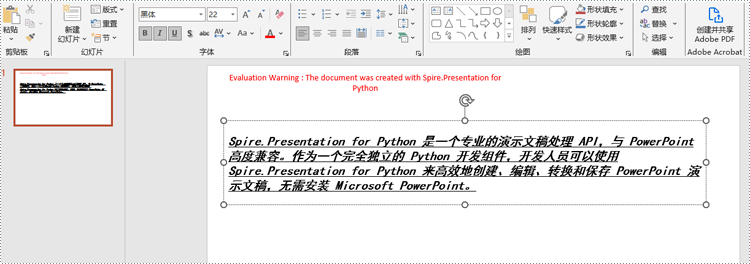
python 更改现有 powerpoint 文档中的字体
要更改特定段落的字体,我们需要从文档中获取该段落。然后,遍历段落中的文本范围,并为每个文本范围重新设置字体信息。以下是使用 spire.presentation for python 在现有 powerpoint 文档中更改段落字体的步骤:
- 创建一个 presentation 对象。
- 使用 presentation.loadfromfile() 方法加载 powerpoint 演示文稿。
- 通过 presentation.slides[index] 属性获取特定的幻灯片。
- 通过 islide.shapes[index] 属性获取特定的形状。
- 通过 iautoshape.textframe.paragraphs[index] 属性获取形状的特定段落。
- 遍历段落中的文本范围。
- 通过 textrange 对象下的属性设置特定文本范围的字体信息,如字体名称、字体大小、粗体、斜体、下划线和文本颜色。
- 使用 presentation.savetofile() 方法将演示文稿保存为 pptx 文件。
- python
from spire.presentation.common import *
from spire.presentation import *
# 创建一个presentation对象
presentation = presentation()
# 从文件加载名为"示例文档.pptx"的演示文稿数据
presentation.loadfromfile("示例文档.pptx")
# 获取第一个幻灯片对象
slide = presentation.slides[0]
# 获取幻灯片中的第一个形状对象
shape = slide.shapes[0]
# 获取形状中的第一个段落对象
paragraph = shape.textframe.paragraphs[0]
# 创建一个新的字体对象,使用宋体作为字体名称
newfont = textfont("宋体")
# 遍历段落中的每个文本范围对象
for textrange in paragraph.textranges:
# 设置拉丁字体为新字体
textrange.latinfont = newfont
# 设置文本为斜体
textrange.format.isitalic = tristate.ttrue
# 设置文本为非粗体
textrange.format.isbold = tristate.tfalse
# 设置文本下划线样式为单下划线
textrange.format.textunderlinetype = textunderlinetype.single
# 设置字体大小为25
textrange.fontheight = 25
# 设置文本填充类型为纯色填充
textrange.fill.filltype = fillformattype.solid
# 设置文本颜色为紫色
textrange.fill.solidcolor.color = color.get_purple()
# 将演示文稿保存为"更改字体.pptx"文件,文件格式为pptx2019
presentation.savetofile("更改字体.pptx", fileformat.pptx2019)
# 释放演示文稿资源
presentation.dispose()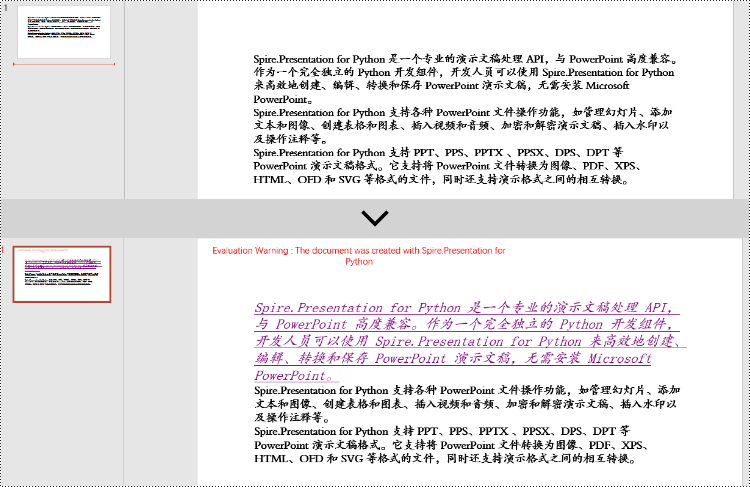
申请临时 license
如果您希望删除结果文档中的评估消息,或者摆脱功能限制,请该email地址已收到反垃圾邮件插件保护。要显示它您需要在浏览器中启用javascript。获取有效期 30 天的临时许可证。






