pdf 是当今使用的最通用且功能最丰富的文件格式之一。与 word 相比,pdf 文档在各种设备上打开时丢失格式的可能性极低。此外,pdf在文档安全、归档和传输方面相比word具有绝对的优势。这些就是我们为什么要将 word 转换为 pdf 的一些原因。在本文中,您将学习如何将 word 转换为 pdf 以及如何使用 spire.doc for c 在 c 中设置转换选项。
安装 spire.doc for c
有两种方法可以将 spire.doc for c 集成到您的应用程序中。一种方法是通过安装它,另一种方法是从我们的网站下载包并将库复制到您的程序中。通过 nuget 安装更简单,更推荐使用。您可以通过访问以下链接找到更多详细信息。
将 doc 或 docx 转换为 pdf
spire.doc for c 提供的 document->savetofile(lpcwstr_s filename, fileformat fileformat) 方法允许将 word 另存为 pdf、xps、html、rtf 等。如果您只想将 word 文档另存为常规 pdf 而无需额外设置 , 请按照以下步骤操作。
- 创建 doucment 对象。
- 使用 document->loadfromfile() 方法加载示例 word 文件。
- 使用 doucment->savetofile() 方法将文档保存为 pdf。
- c
#include "spire.doc.o.h";
using namespace spire::doc;
using namespace std;
int main() {
//指定输入文件路径
wstring inputfilepath = l"c:\\users\\administrator\\desktop\\示例文档.docx";
//指定输出文件路径和名称
wstring outputpath = l"output\\";
wstring outputfile = outputpath l"topdf.pdf";
//创建document对象
document* document = new document();
//加载 word 文件
document->loadfromfile(inputfilepath.c_str());
//将文档保存为 pdf
document->savetofile(outputfile.c_str(), fileformat::pdf);
document->close();
delete document;
}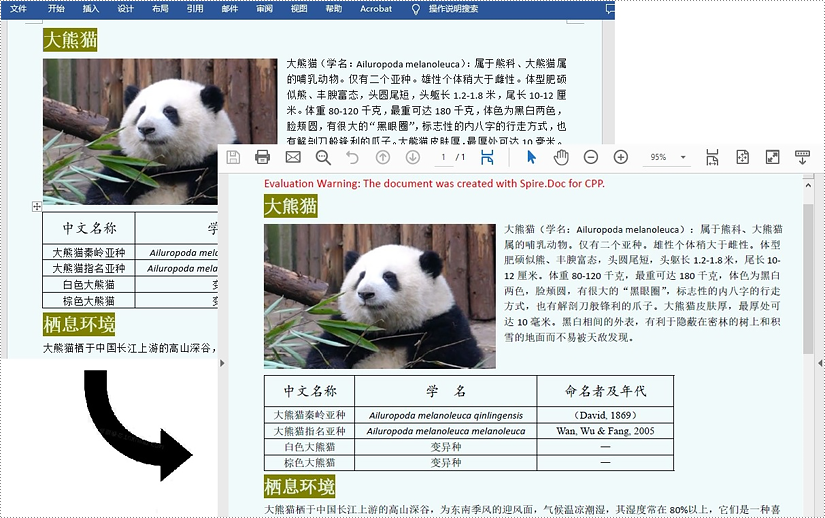
将 word 转换为带有书签的 pdf
书签可以增强文档的可读性。从 word 生成 pdf 时,您可能希望保留 word 文档的现有书签或从标题创建书签。以下是将 word 转换为带书签的 pdf 的步骤。
- 创建 document对象。
- 使用 document->loadfromfile() 方法加载示例 word 文件。
- 创建一个 topdfparameterlist 对象,用于设置转换选项。
- 使用 topdfparameterlist.setcreatewordbookmarksusingheadings() 方法从 word 中的标题在 pdf 中创建书签。
- 使用 doucment->savetofile(lpcwstr_s filename, topdfparameterlist* paramlist) 方法将文档保存为带有书签的 pdf。
- c
#include "spire.doc.o.h";
using namespace spire::doc;
using namespace std;
int main() {
//指定输入文件路径
wstring inputfilepath = l"c:\\users\\administrator\\desktop\\示例文档.docx";
//指定输出文件路径和名称
wstring outputpath = l"output\\";
wstring outputfile = outputpath l"topdf.pdf";
//创建document对象
document* document = new document();
//加载 word 文件
document->loadfromfile(inputfilepath.c_str());
//创建 topdfparameterlist 对象
topdfparameterlist* parameters = new topdfparameterlist();
//从 word 标题创建书签
parameters->setcreatewordbookmarksusingheadings(true);
//从 word 中的现有书签创建 pdf 书签
//parameters->setcreatewordbookmarks(true);
//将文档保存为 pdf
document->savetofile(outputfile.c_str(), parameters);
document->close();
delete document;
}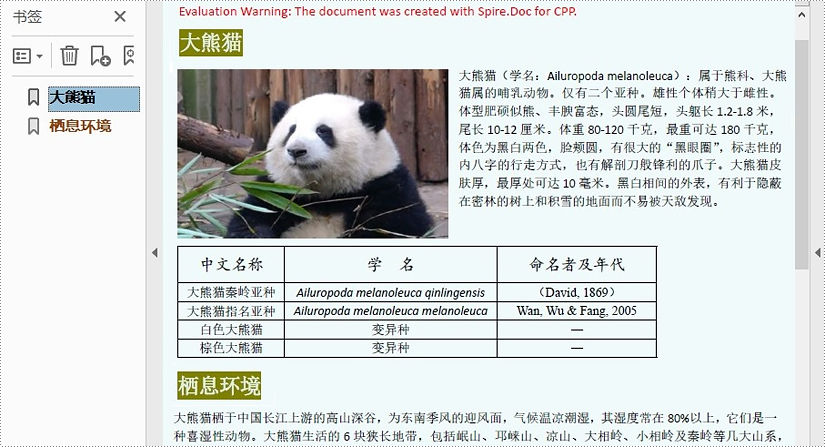
将 word 转换为 pdf 时嵌入字体
通过将 word 文档中使用的字体嵌入到 pdf 文档中,可以确保 pdf 文档在任何未安装适当字体的设备上看起来都一样。在转换过程中将字体嵌入 pdf 的步骤如下。
- 创建 document 对象。
- 使用 document->loadfromfile() 方法加载示例 word 文件。
- 创建一个 topdfparameterlist 对象,用于设置转换选项。
- 使用 topdfparameterlist.setisembeddedallfonts() 方法在生成的 pdf 中嵌入字体。
- 使用 doucment->savetofile(lpcwstr_s filename, topdfparameterlist* paramlist) 方法将文档保存为 pdf。
- c
#include "spire.doc.o.h";
using namespace spire::doc;
using namespace std;
int main() {
//指定输入文件路径
wstring inputfilepath = l"c:\\users\\administrator\\desktop\\示例文档.docx";
//指定输出文件路径和名称
wstring outputpath = l"output\\";
wstring outputfile = outputpath l"topdf.pdf";
//创建document对象
document* document = new document();
//加载 word 文件
document->loadfromfile(inputfilepath.c_str());
//创建 topdfparameterlist 对象
topdfparameterlist* parameters = new topdfparameterlist();
//在生成的 pdf 中嵌入 word 中使用的字体
parameters->setisembeddedallfonts(true);
//将文档保存为 pdf
document->savetofile(outputfile.c_str(), parameters);
document->close();
delete document;
}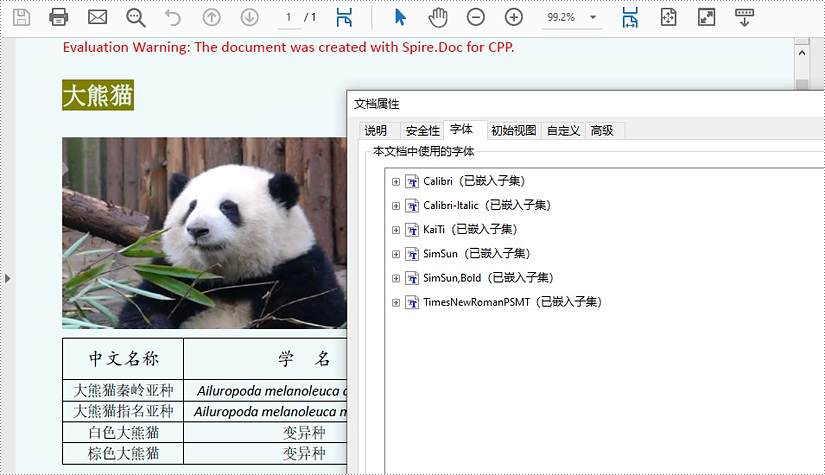
将 word 转换为 pdf 时设置图像质量
包含大量高质量图像的文档通常尺寸较大。当您将 word 转换为 pdf 时,您可以决定是否压缩图像质量。以下是详细步骤。
- 创建 document对象。
- 使用 document->loadfromfile() 方法加载示例 word 文件。
- 使用 document->setjpegquality() 方法设置图像质量
- 使用 doucment->savetofile() 方法将文档保存为 pdf。
- c
#include "spire.doc.o.h";
using namespace spire::doc;
using namespace std;
int main() {
//指定输入文件路径
wstring inputfilepath = l"c:\\users\\administrator\\desktop\\示例文档.docx";
//指定输出文件路径和名称
wstring outputpath = l"output\\";
wstring outputfile = outputpath l"topdf.pdf";
//创建 document 对象
document* document = new document();
//加载 word 文件
document->loadfromfile(inputfilepath.c_str());
//将图像压缩到原始质量的 40%
document->setjpegquality(40);
//保持原始图像质量
//document->setjpegquality(100);
//将文档保存为 pdf
document->savetofile(outputfile.c_str(), fileformat::pdf);
document->close();
delete document;
}申请临时 license
如果您希望删除结果文档中的评估消息,或者摆脱功能限制,请该email地址已收到反垃圾邮件插件保护。要显示它您需要在浏览器中启用javascript。获取有效期 30 天的临时许可证。






