通过设置表格格式,可以确保整个文档中的表格具有一致的外观和风格。这有助于提高文档的专业性和可读性,使读者能够方便地浏览相关内容,并且促进了文档的易读性和互动性。本文将介绍如何使用 spire.doc for python 在 python 中设置 word 文档中的表格格式。
- python 设置 word 文档中的表格内置样式
- python 设置 word 文档中的表格段落文字样式
- python 设置 word 文档中表格的自适应方式
- python 设置 word 文档中表格的对齐方式
- python 设置 word 文档中表格的边框样式
- python 设置 word 文档中表格的行或单元格背景颜色
安装 spire.doc for python
本教程需要使用 spire.doc for python 和 plum-dispatch v1.7.4。您可以通过以下 pip 命令将它们轻松安装到 vs code 中。
pip install spire.doc如果您不确定如何安装,请参考此教程:如何在 vs code 中安装 spire.doc for python
python 设置 word 文档中的表格内置样式
spire.doc for python 提供了 table.applystyle() 方法,可以将不同的样式应用到表格上。下面是详细的步骤:
- 创建 document 类的对象。
- 使用 document.loadfromfile() 方法从磁盘中加载文档内容。
- 通过 document.sections[index] 属性获取指定节。
- 通过 sections.table[index] 属性获取指定表格。
- 使用 table.applystyle() 方法应用指定样式到表格上。
- 使用 document.savetofile() 方法保存结果文档。
- python
from spire.doc import *
from spire.doc.common import *
# 设置输出文件路径
outputfile = "output/settablestyle.docx"
# 设置输入文件路径
inputfile = "data/table.docx"
# 创建文档对象
document = document()
# 从输入文件中加载文档内容
document.loadfromfile(inputfile)
# 获取文档的第一个节
section = document.sections[0]
# 获取第一个节中的表格,如果不存在则返回none
table = section.tables[0] if isinstance(section.tables[0], table) else none
# 应用默认的彩色列表样式到表格上
table.applystyle(defaulttablestyle.lightgridaccent3)
# 将修改后的文档保存到输出文件中
document.savetofile(outputfile, fileformat.docx)
# 关闭文档对象
document.close()
python 设置 word 文档中的表格段落文字样式
spire.doc for python 提供了 document.styles.add() 方法添加自定义的段落样式,再通过 paragraph.applystyle() 方法,可以将自定义的样式应用到表格上。下面是详细的步骤:
- 创建 document 类的对象。
- 使用 document.loadfromfile() 方法从磁盘中加载文档内容。
- 通过 document.sections[index] 属性获取指定节。
- 通过 sections.table[index] 属性获取指定表格。
- 创建一个 paragraphstyle 对象。
- 使用 document.styles.add() 方法添加自定义的段落样式。
- 使用 paragraph.applystyle() 方法应用样式到表格指定段落上。
- 使用 document.savetofile() 方法保存结果文档。
- python
from spire.doc import *
from spire.doc.common import *
# 定义输出文件路径
outputfile = "output/settablestyle.docx"
# 定义输入文件路径
inputfile = "data/createtable.docx"
# 创建文档对象
document = document()
# 从输入文件中加载文档内容
document.loadfromfile(inputfile)
# 获取文档的第一个章节
section = document.sections[0]
# 获取第一个章节中的第一个表格,如果不存在则返回none
table = section.tables[0] if isinstance(section.tables[0], table) else none
# 创建段落样式对象
style = paragraphstyle(document)
# 设置段落样式名称为"tablestyle"
style.name = "tablestyle"
# 设置段落字体大小为14.0
style.characterformat.fontsize = 14.0
# 设置段落文本颜色为绿色
style.characterformat.textcolor = color.get_seagreen()
# 设置段落高亮颜色为黄色
style.characterformat.highlightcolor = color.get_yellow()
# 将自定义的段落样式添加到文档样式集合中
document.styles.add(style)
# 将自定义的段落样式应用到表格的第一行第一列的第一个段落上
table.rows[0].cells[0].paragraphs[0].applystyle(style.name)
# 将修改后的文档保存到输出文件中
document.savetofile(outputfile, fileformat.docx)
# 关闭文档对象
document.close()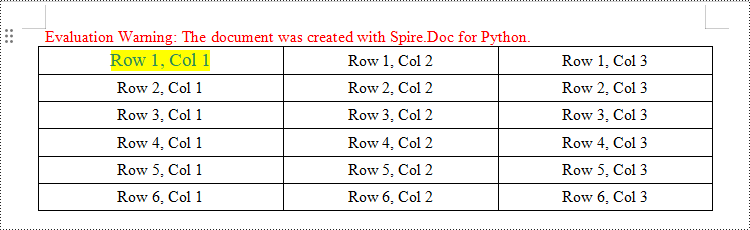
python 设置 word 文档中表格的自适应方式
spire.doc for python 提供了 table.autofit() 方法用于自动调整表格以适应内容。在 word 文档中,可以通过这个方法来确保表格中的文本能够正确显示,并且不会超出单元格的边界。下面是详细的步骤:
- 创建 document 类的对象。
- 使用 document.loadfromfile() 方法从磁盘中加载文档内容。
- 通过 document.sections[index] 属性获取指定节。
- 通过 sections.table[index] 属性获取指定表格。
- 使用 table.autofit() 方法自动调整表格以适应内容。
- 使用 document.savetofile() 方法保存结果文档。
- python
from spire.doc import *
from spire.doc.common import *
inputfile = "data/tablesample.docx"
outputfile = "output/autofittocontents.docx"
# 创建一个文档对象
document = document()
# 从输入文件中加载文档内容
document.loadfromfile(inputfile)
# 获取文档的第一个章节
section = document.sections[0]
# 获取第一个章节中的第一个表格,如果不存在则返回none
table = section.tables[0] if isinstance(section.tables[0], table) else none
# 自动调整表格的宽度以适应内容
table.autofit(autofitbehaviortype.autofittocontents)
# 固定表格的列宽
#table.autofit(autofitbehaviortype.fixedcolumnwidths)
# 自动调整表格的宽度以适应窗口大小
#table.autofit(autofitbehaviortype.autofittowindow)
# 将修改后的文档保存到输出文件中
document.savetofile(outputfile)
# 关闭文档对象
document.close()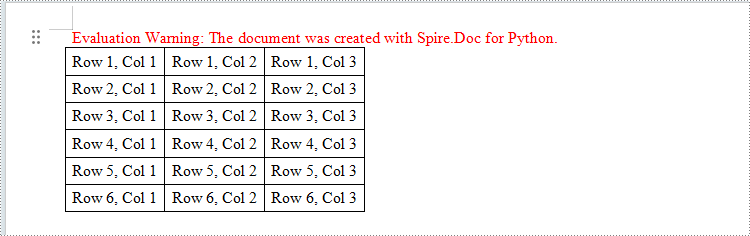
python 设置 word 文档中表格的对齐方式
spire.doc for python 提供了 table.tableformat.horizontalalignment 这个属性,用于设置表格的水平对齐方式,例如左对齐、右对齐或居中对齐。下面是详细的步骤:
- 创建 document 类的对象。
- 使用 document.loadfromfile() 方法从磁盘中加载文档内容。
- 通过 document.sections[index] 属性获取指定节。
- 通过 sections.table[index] 属性获取指定表格。
- 通过 table.tableformat.horizontalalignment 属性设置表格的水平对齐方式
- 使用 document.savetofile() 方法保存结果文档。
- python
from spire.doc import *
from spire.doc.common import *
# 设置输出文件路径
outputfile = "output/settablealighment.docx"
# 设置输入文件路径
inputfile = "data/table.docx"
# 创建文档对象
document = document()
# 从输入文件中加载文档内容
document.loadfromfile(inputfile)
# 获取文档的第一个节
section = document.sections[0]
# 获取第一个节的第一个表格,如果不存在则返回none
table1 = section.tables[0] if isinstance(section.tables[0], table) else none
# 获取第一个节的第二个表格,如果不存在则返回none
table2 = section.tables[1] if isinstance(section.tables[1], table) else none
# 获取第一个节的第三个表格,如果不存在则返回none
table3 = section.tables[2] if isinstance(section.tables[2], table) else none
# 获取第一个节的第四个表格,如果不存在则返回none
table4 = section.tables[3] if isinstance(section.tables[3], table) else none
# 设置第一个表格的水平对齐方式为左对齐
table1.tableformat.horizontalalignment = rowalignment.left
# 设置第二个表格的水平对齐方式为居中对齐
table2.tableformat.horizontalalignment = rowalignment.center
# 设置第三个表格的水平对齐方式为右对齐
table3.tableformat.horizontalalignment = rowalignment.right
# 设置第四个表格的左边距为50
table4.tableformat.leftindent = 50
# 将修改后的文档保存到输出文件中
document.savetofile(outputfile, fileformat.docx2013)
# 关闭文档对象
document.close()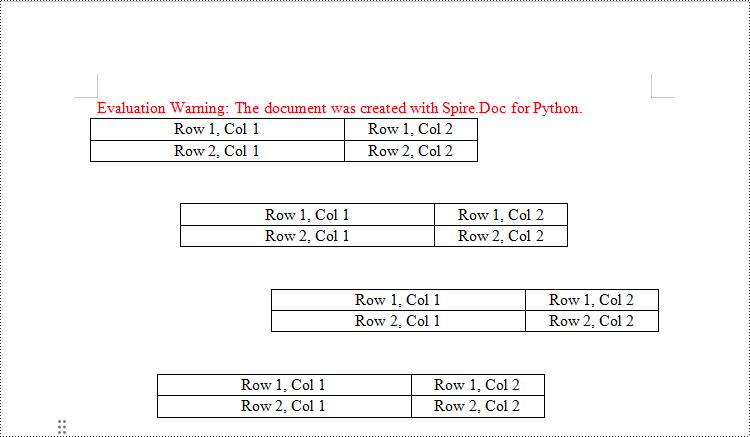
python 设置 word 文档中表格的边框样式
spire.doc for python 提供了 table.tableformat.borders 这个属性,用于设置表格的边框样式。在 word 文档中,可以使用这个属性来控制表格的边框线型、宽度和颜色等样式。例如,可以设置边框为实线、虚线或点线,设置边框宽度,以及设置边框的颜色等。下面是详细的步骤:
- 创建 document 类的对象。
- 使用 document.loadfromfile() 方法从磁盘中加载文档内容
- 通过 document.sections[index] 属性获取指定节
- 通过 sections.table[index] 属性获取指定表格
- 通过 table.tableformat.borders.right.bordertype 属性设置表格的右侧边框样式
- 通过 table.tableformat.borders.right.linewidth 属性设置表格的右侧边框线宽
- 通过 table.tableformat.borders.right.color 属性 设置表格的右侧边框颜色
- 使用 document.savetofile() 方法保存结果文档。
- python
from spire.doc import *
from spire.doc.common import *
# 设置输出文件路径
outputfile = "output/settableformat.docx"
# 设置输入文件路径
inputfile = "data/table.docx"
# 创建文档对象
document = document()
# 从输入文件中加载文档内容
document.loadfromfile(inputfile)
# 获取文档的第一个节
section = document.sections[0]
# 获取第一个节的第一个表格,如果不存在则返回none
table = section.tables[0] if isinstance(section.tables[0], table) else none
# 设置表格右侧边框样式为双线,线宽为1.0,颜色为红色
table.tableformat.borders.right.bordertype = borderstyle.double
table.tableformat.borders.right.linewidth = 1.0
table.tableformat.borders.right.color = color.get_red()
# 设置表格顶部边框样式为双线,线宽为1.0,颜色为绿色
table.tableformat.borders.top.bordertype = borderstyle.double
table.tableformat.borders.top.linewidth = 1.0
table.tableformat.borders.top.color = color.get_green()
# 设置表格左侧边框样式为双线,线宽为1.0,颜色为黄色
table.tableformat.borders.left.bordertype = borderstyle.double
table.tableformat.borders.left.linewidth = 1.0
table.tableformat.borders.left.color = color.get_yellow()
# 设置表格底部边框样式为双线,垂直边框样式为细线,水平边框样式为细线,垂直边框颜色为橙色
table.tableformat.borders.bottom.bordertype = borderstyle.double
table.tableformat.borders.vertical.bordertype = borderstyle.hairline
table.tableformat.borders.horizontal.bordertype = borderstyle.hairline
table.tableformat.borders.vertical.color = color.get_orange()
# 将修改后的文档保存到输出文件路径
document.savetofile(outputfile, fileformat.docx)
# 关闭文档对象
document.close()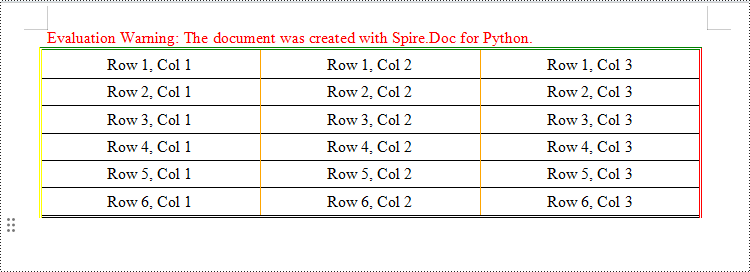
python 设置 word 文档中表格的行或单元格背景颜色
spire.doc for python 提供了 rows.rowformat.backcolor 这个属性,用于设置表格指定行的背景颜色。提供了 cells.cellformat.backcolor 这个属性,用于设置表格指定行中指定单元格的背景颜色。下面是详细的步骤:
- 创建 document 类的对象。
- 使用 document.loadfromfile() 方法从磁盘中加载文档内容
- 通过 document.sections[index] 属性获取指定节
- 通过 sections.table[index] 属性获取指定表格
- 通过 table.rows[index].rowformat.backcolor 属性设置表格表格指定行的背景颜色
- 通过 table.rows[index].cells[index].cellformat.backcolor 属性设置表格指定行中指定单元格的背景颜色。
- 使用 document.savetofile() 方法保存结果文档。
- python
from spire.doc import *
from spire.doc.common import *
# 设置输出文件路径
outputfile = "output/settablebackcolor.docx"
# 设置输入文件路径
inputfile = "data/table.docx"
# 创建文档对象
document = document()
# 从输入文件中加载文档内容
document.loadfromfile(inputfile)
# 获取文档的第一个节
section = document.sections[0]
# 获取第一个节的第一个表格,如果不存在则返回none
table = section.tables[0] if isinstance(section.tables[0], table) else none
#设置第一行的背景颜色
table.rows[0].rowformat.backcolor = color.get_seagreen()
#设置第3行第2个单元格的背景颜色
table.rows[2].cells[1].cellformat.backcolor = color.get_seagreen()
# 将修改后的文档保存到输出文件路径
document.savetofile(outputfile, fileformat.docx)
# 关闭文档对象
document.close()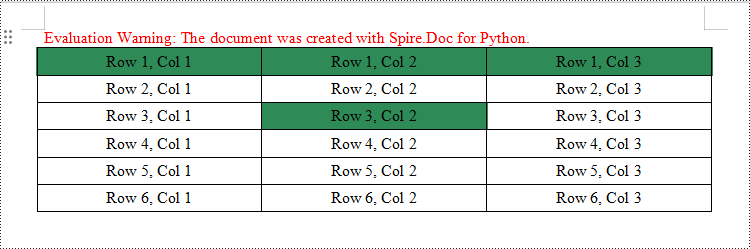
申请临时 license
如果您希望删除结果文档中的评估消息,或者摆脱功能限制,请该email地址已收到反垃圾邮件插件保护。要显示它您需要在浏览器中启用javascript。获取有效期 30 天的临时许可证。






